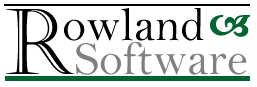Adding BasList to the Path
By default, opening BasList from the Start menu or the desktop icon sets the current directory (folder) to the BasList application folder. In this way, you only have to type BasList to use it, not a whole path like "C:\Program Files (x86)\BasList.exe".
However, if we add that directory to the Windows PATH, we can be in any directory and use the short form. Windows will find the executable.
Steps
This is a one-off procedure. Do it once and forget it!
- Locate the BasList folder
If you already know the location, you can skip this step.- Open BasList
- In the Command Prompt window, use the mouse to select the directory name before the ‘>’ prompt
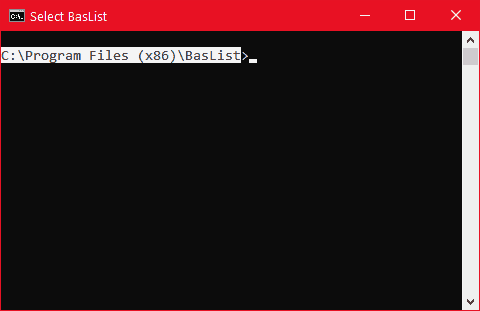
Alternatively, hold the Shift key and use the arrow keys to select the directory. It doesn’t matter if you select the ‘>’ – it can be removed later. - Let go of Shift and tap Enter. This invisibly copies the selection to the clipboard.
- Press the Windows key on your keyboard (just left of the spacebar)
- Without further ado, just start typing ‘Edit the system environment variables’
- As soon as it appears, click it
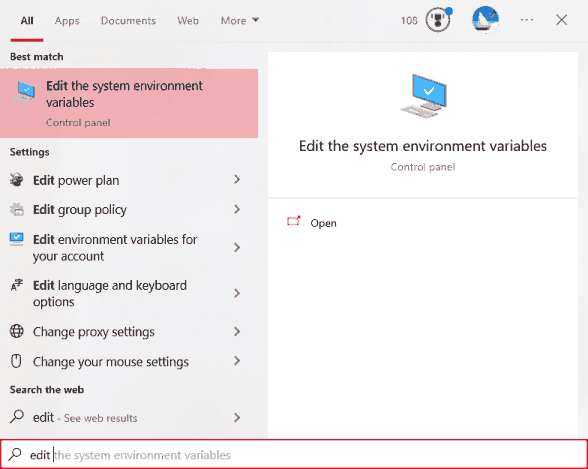
The System Properties window is displayed - Select the Advanced tab
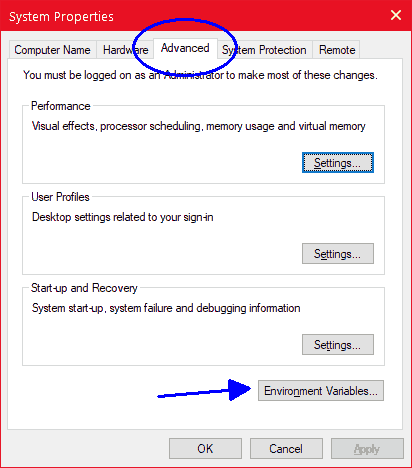
- Choose Environment Variables…
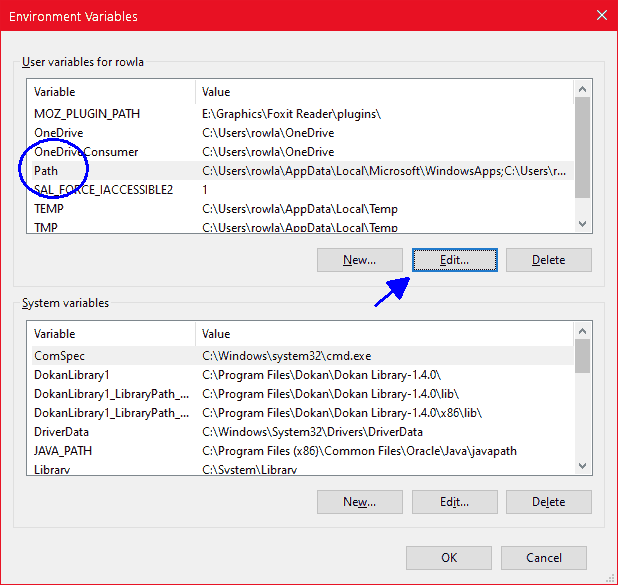
- In the ‘User variables for …’ box at the top, find and select Path
Note: If you want this setting to apply to all users of the PC, not just you, use the bottom box (System variables) instead. - Choose Edit…
- In the Edit environment variable window choose New
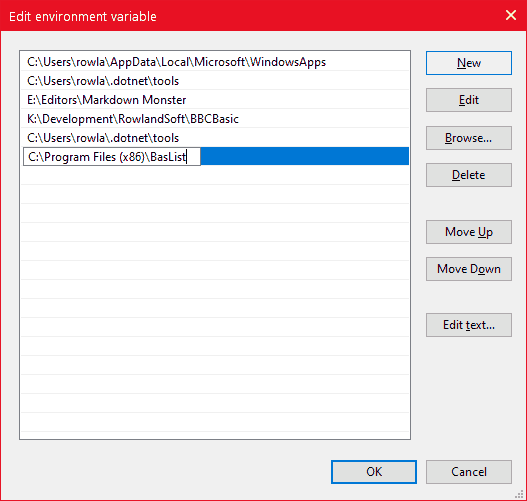
- Either click ‘Browse…’ and navigate to the BasList folder, or paste the location (Ctrl-V) if you copied it in step 1. If there’s a ‘>’ on the end, delete it. Then press Enter to confirm the path
- Choose OK or press Enter again
- Choose OK in the Environment Variables window
- Choose OK in the System Properties window
- Close any BasList or Command Prompt windows that are open – the changes you have made only apply to new windows.
Using BasList…
- Open the folder containing the program you want to list
- Click a blank part of the window – not on any file – to deselect any files that may have been selected. (If the window is so full that there isn’t a blank portion after the files, scroll all the way over to the right and click to the right of the file icons or listing, next to the vertical scrollbar. You can see from the faint highlight you get when you hover the mouse pointer over a file whether you are ‘on’ a file or in the narrow right margin.)
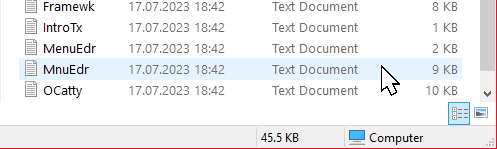
- Hold a Shift key and right-click, still on the blank part
- From the pop-up menu point to ‘Open Terminal’ if Windows 11, or ‘Open PowerShell window here’. (You could also use ‘Open command window here’, if you see it)
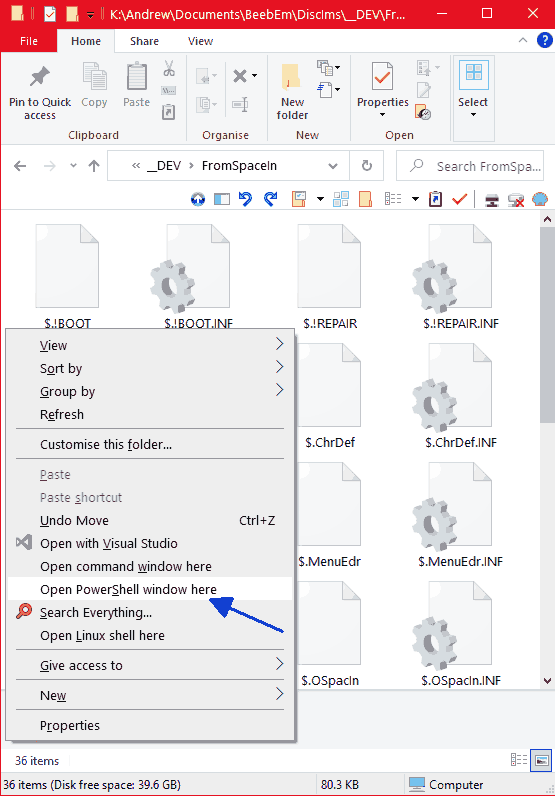
PowerShell is an alternative to the Command Prompt. Either may be used. Windows Terminal replaces the command prompt in Windows 11. - You are now able to issue BasList commands, e.g. Baslist $.MenuEdr