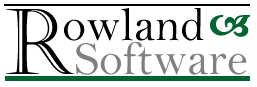Email Viewer
A solution for your legacy email messages
In this article
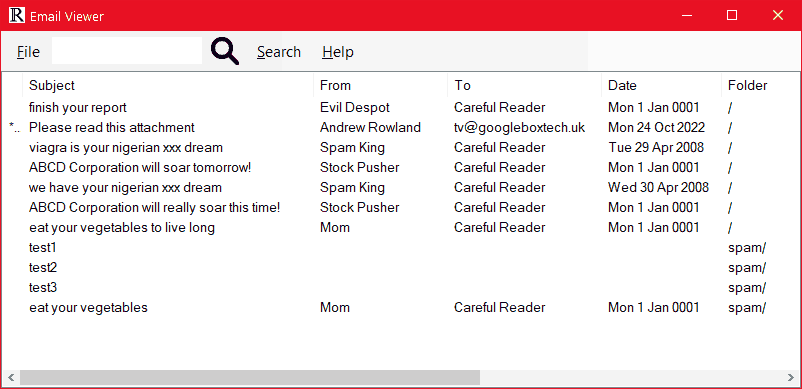
Do you have old email messages you can no longer access? Were you using Windows Live Mail, Windows Mail (Vista), Outlook Express* or another email client that is unsupported or cannot be installed?
Such older solutions often downloaded messages to your computer and deleted them from the email server, so your local files are the only copy of these historical messages. But you cannot access them without the original email program!
Email Viewer is the solution. It will scan your email folders and display the contents with subject, sender, recipient and date, then let you preview the contents and even open them in your existing email client.
How to install
Email Viewer is fully portable and does not need to be installed. Download the installer and unzip it into any convenient location.
To run, double-click EmailViewer.exe.
Email Viewer is compatible with Windows 10 and 11 and targets .NET Framework 4.8.1.
* It only reads EML files so is not compatible with the DBX file used by Outlook Express folders.
Getting started
- Point to the menu item File, then Read Folder
- Navigate to the folder containing the messages, or if you know the location, type it into the field at the top. Note that if you mistype the address, a different folder will be selected.
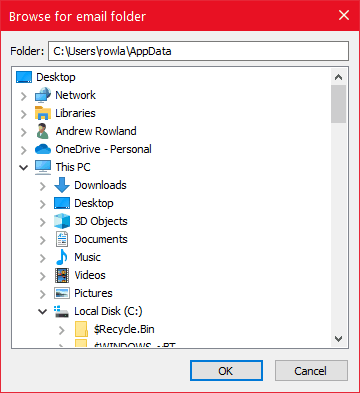
- Press Enter or click OK
- Wait for Email Viewer to scan the folder and any sub-folders, which may take a little time.
If you want to scan additional folders, point to File > Add Folders and repeat as above. The messages will be added to those already displayed.
You can also point to File > Clear to empty the listing ready to display another folder.
Finding your email folder
If you still have access to the old email program, it may tell you the storage location for each email account. Look for ‘store’, ‘location’ or similar in the account settings. Instructions for Windows Live Mail.The default location was C:\Users\<user>\AppData\Local\Microsoft\Windows Live Mail where <user> is your username (or an abbreviation of it). AppData is a hidden folder. To view it, open File Explorer, point to the View ribbon and select Hidden Items in the Show/Hide section. Then point to File > Read Folders in Email Viewer and navigate to C:\Users and you will see your folder.
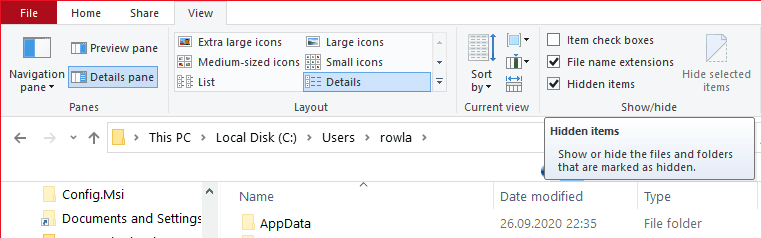
You may find messages also in C:\Users\<user>\AppData\Local\Microsoft\Windows Mail.
I recommend Everything as an excellent utility that will allow you to discover all the EML files on your machine instantly by simply typing *.EML.
PS Don’t forget to untick ‘Hidden Items’ or you will be bothered by lots of files and folders you are not meant to see!
Using the program
Messages are listed by subject, showing sender, recipient(s), date sent and the folder they were found in, relative to the root folder. If you hover the mouse over any item that is too long for its column, such as a long subject or list of recipients, the whole field is displayed in a tooltip. You may also resize columns by dragging the column headers.
Note: Only the ‘to’ field is displayed, not recipients in the ‘cc’ field.
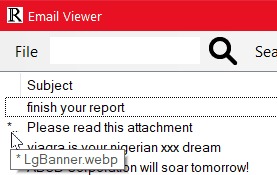
The first column displays an asterisk (star) if one or more attachments are available, and by hovering you can display the filenames.
Search
To find a specific message, use Quick Search.- Click in the Quick Search text box in the menu bar or press Ctrl-F
- Enter the text you want to search for and press Enter (or click the magnifier icon)
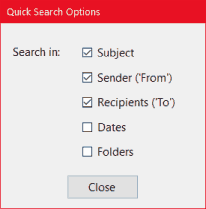
- The first message containing the search text will be highlighted.
- To find the next match, press F3 or click Next in the menu bar.
- To find the previous match, press Shift-F3 or click Previous.
- To select which columns are searched, point to Search > Quick search options. Select or deselect columns as required.
- Email Viewer searches for the exact text as displayed in the listing (but is not case-sensitive). For example, if you are searching for a particular date, and dates are displayed in the form ‘Mon 3 Aug 1990’, you must search in that exact format, e.g. ‘3 Aug 1990’ and not ‘3/8/1990’, however valid.
- To find the email(s) in a particular folder, enter the folder name and select Folders in the Quick Search Options dialog box. As the folder separator is the backslash (\) and there is always a trailing backslash, you can use that to distinguish folders. For example, if you have a folder called ‘Bills’ and another called ’Bills and Invoices’, by searching for ‘\Bills\’, you will exclude the unwanted matches on the longer folder name.
Viewing and Managing Messages
To view or manage a message, either select it and point to the File menu, or right-click the message and point to the desired item in the context menu.
- Preview - Opens the message in the bundled email viewer, EMLViewer, where you can read, print and export the message, as well as save any attachments.
The viewer is provided by Dale Coop [French]. - Open - The message is opened in your default email client. If you use an email client, this has the advantage of familiarity and enables you to reply to the original sender, forward to someone else etc.
If it does not open in your preferred client, you have probably not set the default. See here for instructions for Windows 10 (ignore the video).
See here for instructions for Windows 11 but find ‘.EML’ rather than ‘mailto’. Or better still, do both.
If you usually use a web browser to pick up your email, you do not have that advantage! In the case of Windows 10, it will probably open in Windows Mail.
Note: As of September 2024, Microsoft is removing this program. - Delete - Permanently deletes the message. Beware! It deletes the underlying EML file permanently. It is not moved to the Recycle bin and this cannot be undone.
Other solutions for historical emails
I must point out that there may be better solutions than Email Viewer for your particular situation.
Firstly, if you still have access to a working email client where you can see your historical emails (e.g. on an old computer), and that client has access to a modern email account that uses IMAP, you could copy the old messages into the new account. For example, create a new folder in the new account (under Inbox or in Inbox), select the old messages you want to keep, and drag them into that folder. If there is a large number of them, it can take a while to upload, and you are advised to do it in smaller batches of around 100 to prevent its timing out.
Be aware that you might exceed any storage limit the recipient account has, especially if attachments are involved.
The problem is, Windows Live Mail and clients of a similar age are not compatible with the security requirements of most modern email providers, including Gmail, Outlook.com, Yahoo! and BT, so this only works for organisations that do not require OAuth2.
Secondly, for very occasional use, you may not have to use a program at all. If you open a folder containing EML files in Windows File Explorer, you can display the email fields in a similar way to Email Viewer.
- Open File Explorer and navigate to the email folder
- If necessary, in the View ribbon select Details
- Right-click the column headers (where it says Name, Date modified, Type etc.)
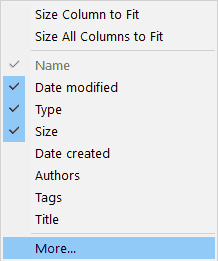
- Click More...
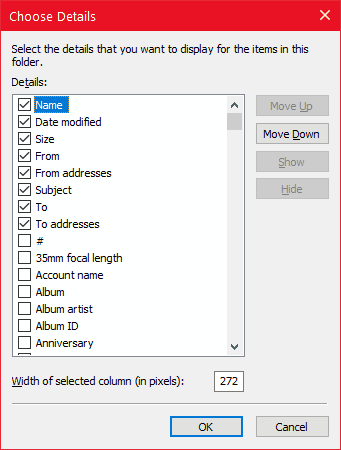
- In the Choose Details dialog, deselect Type
- Select From, From addresses, Subject, To, To addresses and optionally CC and CC addresses. (Vary according to your requirements.) You will have to scroll a lot!
- Click OK.
You can search on subject, for example, and it will find matches in sub-folders. But there is no template for email folders that you can set, like there is for pictures and videos, for example, so you have to repeat this operation every time.
Finally...
This program represents at least three solid days of work but is provided free of charge. I am aware that the appearance is rough around the edges and a number of improvements suggest themselves (such as an advanced search or filter). However, the effort needs to be justified by usage, and I envisage that for most users, it will be an occasional tool at most, or its usage will tail off as they transition to a new email program and email accounts. Enhancement requests should be accompanied by justification.
Nonetheless, I welcome feedback and suggestions.
I particularly want to hear from you if you encounter a bug or email(s) that cause problems. Please use the Contact form below to reach out initially.